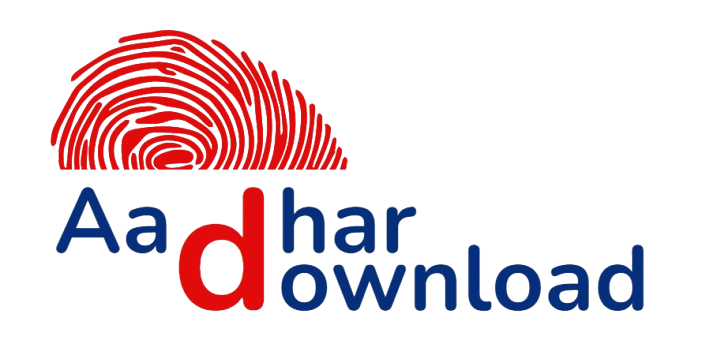1: What should I do if I don’t receive the OTP while trying to download my Aadhar?
Solution: Not receiving the OTP (One-Time Password) can be a common issue. Here’s how you can resolve it:
- Check Network Signal: Ensure your mobile phone has a strong network signal. Poor connectivity can delay or block OTP delivery.
- Wait and Retry: Sometimes, OTPs are delayed due to server congestion. Wait for a few minutes and then click on “Resend OTP.”
- Registered Mobile Number: Verify that your mobile number is registered with Aadhar. If it’s not linked, you will not receive the OTP. In this case, visit an Aadhar Enrolment Centre to update your mobile number.
- Do Not Block SMS: Make sure that you haven’t blocked SMS from the UIDAI or your service provider. Some users unknowingly block promotional or service messages, which could include the OTP.
- SIM Card Issues: If you recently changed your mobile number or SIM card, contact your service provider to ensure there are no issues with receiving OTPs.
If the problem persists after trying these steps, visit the nearest Aadhar Enrolment Centre to seek assistance or call the UIDAI helpline.
2: I lost my Aadhar Enrolment ID (EID). Can I still download my Aadhar Card?
Solution: Yes, you can still download your Aadhar Card even if you’ve lost your Enrolment ID (EID). You just need to retrieve your EID using these steps:
- Visit the UIDAI Website:
- Go to https://uidai.gov.in.
- Find the EID:
- Under the “My Aadhar” section, click on “Retrieve Lost or Forgotten EID/UID.”
- Choose EID:
- Select “Enrolment ID (EID)” and enter your registered mobile number or email address along with the security captcha.
- Receive Your EID via SMS:
- An OTP will be sent to your registered mobile number. After verification, you’ll receive your EID via SMS or email.
- Download Aadhar:
- Once you have your EID, follow the standard download steps using the Enrolment ID.
This way, even if you lose your EID, you can retrieve it and proceed with the Aadhar download process.
3: How can I download Aadhar if my mobile number is not registered with UIDAI?
Solution: Unfortunately, you cannot download Aadhar without a registered mobile number, as OTP verification is mandatory. However, here’s what you can do to resolve this:
- Visit an Aadhar Enrolment Centre:
- You need to visit your nearest Aadhar Enrolment Centre to update your mobile number. Carry your original Aadhar Card (if available) or any valid ID proof.
- Request Mobile Number Update:
- Fill out the Aadhar Correction Form and provide the correct mobile number. The operator will update your mobile number in the system.
- Confirmation and OTP Setup:
- You will receive a confirmation slip. The updated mobile number will be linked to your Aadhar within a few days.
Once your mobile number is updated, you can easily download your Aadhar Card using any of the available methods.
4: How do I download a masked Aadhar Card, and when should I use it?
Solution: A masked Aadhar is a version of your Aadhar Card where only the last four digits of your Aadhar number are visible. This is particularly useful for scenarios where you need to share your Aadhar but want to protect your full Aadhar number for privacy reasons.
Here’s how to download a masked Aadhar:
- Visit the UIDAI Website:
- Open https://uidai.gov.in and click on “Download Aadhar” under the “My Aadhar” section.
- Select Your Download Option:
- Choose to download using Aadhar Number, Enrolment ID (EID), or Virtual ID (VID).
- Select Masked Aadhar:
- Before you proceed to download, you’ll see an option to choose “Masked Aadhar.” Check this box.
- Verify OTP and Download:
- Enter the OTP received on your registered mobile number, verify it, and download the masked Aadhar.
When to Use Masked Aadhar:
- Sharing with Private Entities: When submitting your Aadhar for purposes like SIM card registration, hotel bookings, or private job applications, you can use the masked Aadhar to safeguard your full Aadhar number.
- Low-Risk Situations: If you’re sharing your Aadhar in situations where the full number isn’t required, a masked Aadhar helps reduce the risk of misuse.
5: Is it safe to download and store my Aadhar Card on my smartphone?
Solution: Yes, it is safe to download and store your Aadhar Card on your smartphone, provided you follow certain security measures:
- Use Secure Apps: Use the official UIDAI website, mAadhaar app, or Digilocker app to download and store your Aadhar securely. Avoid downloading from unauthorized websites or apps.
- Enable Phone Security: Ensure that your smartphone is protected by a password, fingerprint, or facial recognition. This adds an extra layer of security to your stored documents.
- Use Trusted PDF Readers: Open your downloaded e-Aadhar using a trusted PDF reader. Avoid sharing your Aadhar PDF with others unless necessary.
- Keep Backup: Store a backup of your Aadhar in a secure cloud storage service like Google Drive or Digilocker.
- Avoid Public Wi-Fi: Download your Aadhar using a secure and private internet connection to avoid risks associated with public Wi-Fi networks.
By following these security measures, you can safely store your Aadhar on your smartphone and access it whenever needed.
6: Can I download Aadhar for my family members using the same mobile number?
Solution: Yes, you can download Aadhar for family members, provided their Aadhar is linked to the same mobile number. Here’s how:
- Access UIDAI Website:
- Visit https://uidai.gov.in and choose the “Download Aadhar” option.
- Select Download Method:
- Choose the Aadhar Number, Enrolment ID, or Virtual ID option.
- Enter Family Member’s Details:
- Input the Aadhar number, Enrolment ID, or VID of the family member whose Aadhar you want to download.
- OTP Verification:
- The OTP will be sent to the mobile number linked with the Aadhar. Enter the OTP to verify.
- Download Aadhar:
- After verification, download the e-Aadhar for your family member.
Remember, the mobile number must be registered with UIDAI for all family members whose Aadhar you intend to download. If their mobile numbers are different, use the respective mobile numbers for OTP verification.
7: How do I download Aadhar on my iPhone using the mAadhaar app?
Solution: Downloading Aadhar on an iPhone using the mAadhaar app is a straightforward process. Follow these steps:
- Download the mAadhaar App:
- Go to the Apple App Store and search for “mAadhaar.” Install the app by UIDAI.
- Set Up Your Profile:
- Open the app and choose your preferred language. Register your mobile number linked to your Aadhar by entering the OTP sent to it.
- Add Your Aadhar:
- After setting up your profile, click on “Add Aadhar.” You can either enter your Aadhar number manually or scan the QR code on your physical Aadhar Card.
- OTP Verification:
- You will receive an OTP on your registered mobile number. Enter it to authenticate your Aadhar.
- Download and Access Aadhar:
- Once verified, your Aadhar will be added to the app, and you can download the PDF version directly.
Using the mAadhaar app on your iPhone provides convenient access to your Aadhar Card on the go. The app also allows you to lock/unlock your Aadhar biometrics, update your address, and more.
8: How can I download my Aadhar without a computer or smartphone?
Solution: If you don’t have access to a computer or smartphone, you can still obtain a copy of your Aadhar Card. Here’s how:
- Visit a Common Service Centre (CSC):
- Common Service Centres are government-approved facilities that offer digital services, including Aadhar downloads. Locate a nearby CSC using the CSC locator tool available online.
- Provide Your Aadhar Number or EID:
- At the CSC, provide your Aadhar number, Enrolment ID (EID), or Virtual ID (VID) to the operator.
- Complete OTP Verification:
- You will receive an OTP on your registered mobile number. Share the OTP with the operator to verify your identity.
- Get Your Aadhar Printed:
- The operator will download and print your Aadhar Card for you. There may be a small fee for printing services.
CSC centres are an excellent alternative for those who may not be comfortable with online processes or lack access to digital devices.
9: What is the difference between e-Aadhar and a physical Aadhar Card? Is one more valid than the other?
Solution: Both e-Aadhar and the physical Aadhar Card are equally valid for all official purposes. Here’s a breakdown of the differences:
| Criteria | e-Aadhar | Physical Aadhar Card |
|---|---|---|
| Format | Digital PDF, downloaded from UIDAI website | Physical card received via postal mail |
| Legality | Legally valid, digitally signed by UIDAI | Legally valid, issued directly by UIDAI |
| Accessibility | Can be accessed anytime via internet | Must be carried physically for use |
| Security | Password protected, can be stored on devices | Vulnerable to damage or loss |
| Environmental Impact | Paperless, digital format | Requires physical printing and mailing |
Conclusion:
- e-Aadhar: Ideal for those who prefer a digital copy that can be accessed on multiple devices.
- Physical Aadhar: Necessary for those who prefer a tangible document, though it can be easily lost or damaged.
Both formats are accepted universally, and you can use either based on your preference and convenience.
10: Can I update my Aadhar details (such as address or phone number) before downloading it?
Solution: Yes, you can update your Aadhar details online or by visiting an Aadhar Enrolment Centre before downloading it. Here’s how:
- Update Online (Address Only):
- Visit https://uidai.gov.in and click on “Update Your Address Online.”
- Log in with your Aadhar number and OTP.
- Enter your new address details and upload the required proof of address.
- Once the update is approved, you can download your updated Aadhar.
- Visit an Aadhar Enrolment Centre (For Other Updates):
- To update details like your mobile number, name, or date of birth, visit the nearest Aadhar Enrolment Centre.
- Fill out the Aadhar Correction Form and submit the necessary documents for verification.
- Once updated, you can download your new Aadhar Card online.
Important Points:
- Processing Time: Online updates (like address) may take a few days to process, while updates done at an enrolment centre can take up to 90 days.
- Notification: You will receive an SMS notification once your details have been updated successfully.
11: Can I download Aadhar without my registered mobile number?
Solution: No, downloading Aadhar without a registered mobile number is not possible. The OTP sent to your registered mobile number is essential for verifying your identity. If your mobile number is not registered or you have changed your number, follow these steps:
- Visit Aadhar Enrolment Centre:
- You will need to visit the nearest Aadhar Enrolment Centre to update your mobile number. Carry your Aadhar Card or any valid ID proof for verification.
- Submit Mobile Update Request:
- Fill out the Aadhar Correction Form and submit it to the operator. Your mobile number will be updated in the UIDAI database.
- Wait for Confirmation:
- Once updated, you will receive a confirmation SMS on your new mobile number within a few days. After this, you can use the registered number to download your Aadhar online.
12: How do I retrieve my Aadhar if I forgot both my Aadhar number and Enrolment ID?
Solution: Forgetting both your Aadhar number and Enrolment ID may seem challenging, but you can retrieve them easily using the following steps:
- Visit the UIDAI Website:
- Go to https://uidai.gov.in and click on “Retrieve Lost or Forgotten EID/UID” under the “My Aadhar” section.
- Choose What to Retrieve:
- Select “Aadhar Number (UID)” if you want to retrieve your Aadhar number or “Enrolment ID (EID)” if you want to retrieve your enrolment details.
- Enter Your Details:
- Provide your full name, registered mobile number, or email ID along with the security captcha.
- Receive Your Details via SMS:
- You will receive an OTP on your registered mobile number for verification. After verifying the OTP, your Aadhar number or Enrolment ID will be sent to you via SMS or email.
- Download Aadhar:
- Once you have your Aadhar number or Enrolment ID, proceed to download your Aadhar as per the normal process.
13: How many types of Aadhar downloads are available, and how do they differ?
Solution: There are three main types of Aadhar downloads available, each suited for different needs:
- e-Aadhar:
- This is a full version of your Aadhar Card in PDF format that contains all your details, including your full Aadhar number. It can be used for any purpose requiring official identity proof.
- Masked Aadhar:
- A masked version of the Aadhar Card displays only the last four digits of your Aadhar number. This version is recommended when you need to share your Aadhar but want to protect your full number for privacy reasons.
- mAadhaar:
- This is a mobile app that stores your Aadhar Card securely on your smartphone. It is convenient for mobile access and can be used for various services.
Key Differences:
- e-Aadhar: Full Aadhar number, used for all official purposes.
- Masked Aadhar: Last four digits visible, used for privacy-sensitive situations.
- mAadhaar: Mobile version, ideal for digital access on the go.
Each type of Aadhar download serves a unique purpose, allowing you to choose the most appropriate option based on your needs.
14: Can I download Aadhar using someone else’s mobile number or email ID?
Solution: No, you cannot download your Aadhar using someone else’s mobile number or email ID. Aadhar download is linked to your registered mobile number, and the OTP required for verification is sent only to that number. This is a security measure to ensure that only the Aadhar holder has access to download their Aadhar.
If your mobile number is not registered with UIDAI or you no longer have access to it, you will need to visit an Aadhar Enrolment Centre to update your mobile number before you can download your Aadhar.
15: What should I do if I see an error message while trying to download my Aadhar?
Solution: If you encounter an error message during the Aadhar download process, it could be due to several reasons. Here are some common errors and their solutions:
- Invalid Captcha:
- Double-check the captcha code you’ve entered and ensure that it matches the one displayed on the screen. Captchas are case-sensitive, so enter them carefully.
- Technical Issues on UIDAI Website:
- The UIDAI website might be experiencing temporary technical issues. Try refreshing the page, clearing your browser cache, or using a different browser.
- Incorrect Aadhar Number or EID:
- Ensure that you are entering the correct Aadhar number or Enrolment ID. A mistake in even one digit can result in an error.
- Server Overload:
- High traffic on the UIDAI website can sometimes cause delays or errors. Wait for some time and try again later.
If the issue persists, contact the UIDAI helpdesk at 1947 or email help@uidai.gov.in for further assistance.
16: Can I download Aadhar after making changes to my details? How long does it take?
Solution: Yes, you can download your updated Aadhar after making changes to your details. The time it takes for the changes to reflect in your Aadhar depends on the type of update:
- Address Update (Online):
- If you update your address online, it generally takes 1-3 weeks for the changes to be processed and approved. Once approved, you can download your updated Aadhar from the UIDAI website.
- Other Updates (At Enrolment Centre):
- For updates such as name, date of birth, or mobile number, it typically takes up to 90 days for the update to be processed. You will receive an SMS notification once the update is successful, after which you can download the updated Aadhar.
To check the status of your update, you can visit the UIDAI website and click on “Check Aadhar Update Status.”
17: Is it possible to download Aadhar for minors?
Solution: Yes, you can download Aadhar for minors. Here’s how to do it:
- Aadhar Linked to Parent’s Mobile Number:
- When applying for a child’s Aadhar (called Baal Aadhar for children under 5), the parent’s mobile number is usually linked to the child’s Aadhar. This allows parents to download the Aadhar using their registered mobile number.
- Download Process:
- Visit the UIDAI website and choose the “Download Aadhar” option.
- Enter the child’s Aadhar number, Enrolment ID (EID), or Virtual ID (VID).
- The OTP will be sent to the registered mobile number (usually the parent’s number).
- Enter the OTP and download the child’s Aadhar.
Minors’ Aadhar Cards do not include biometric data for children under 5 years of age. Once the child turns 5, biometric data needs to be updated, and a new Aadhar Card will be issued.
18: Can I download Aadhar multiple times, and is there a limit?
Solution: Yes, you can download your Aadhar multiple times, and there is no limit to how often you can download it. Whether you need a new copy after an update or simply lost the previous downloaded file, you can follow the standard download process as many times as necessary.
However, it’s recommended to store your e-Aadhar securely once downloaded to avoid repeated downloads. You can save it in cloud storage like Google Drive, Digilocker, or keep a backup on your computer or smartphone.
19: How do I verify the authenticity of my downloaded e-Aadhar?
Solution: You can verify the authenticity of your downloaded e-Aadhar by checking the digital signature embedded in the PDF file. Here’s how to do it:
- Open the e-Aadhar PDF:
- Use a trusted PDF reader, such as Adobe Acrobat Reader, to open your downloaded e-Aadhar.
- Check for Digital Signature:
- Look for the digital signature icon at the top of the document. It will usually indicate that the document has been digitally signed by the UIDAI.
- Validate Signature:
- Click on the signature icon and select “Signature Properties.” Then, click on “Show Certificate” to ensure that the certificate is issued by the UIDAI and is valid.
If the signature is valid, your e-Aadhar is authentic and can be used for all official purposes. This digital signature ensures that the document has not been tampered with and is a legitimate copy issued by the UIDAI.
20: Can I use my downloaded e-Aadhar for offline verification, and how?
Solution: Yes, you can use your downloaded e-Aadhar for offline verification. Many institutions accept the e-Aadhar as a valid proof of identity and address, just like the physical card. Here’s how you can use it for offline verification:
- Print the e-Aadhar:
- After downloading the e-Aadhar, you can print it on A4 paper. Ensure that the print quality is high, especially around the QR code.
- Present for Verification:
- You can present the printed e-Aadhar as proof of identity or address wherever Aadhar verification is required. Most institutions accept both printed and digital versions of Aadhar.
- QR Code Verification:
- The printed e-Aadhar contains a QR code that can be scanned to verify the authenticity of the Aadhar. Many verification agencies use QR code scanners or the mAadhaar app to authenticate the Aadhar instantly.
The e-Aadhar is legally valid, and printing it ensures that you can use it in both digital and physical formats for various services.